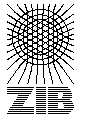

Remember: Nothing free comes with a guarantee. You need three things:
We will explain what you need in the order you have to get it.
We have collected everything that does not usually come with a Linux distribution in the mopp package which will be described in more detail below. (mopp stands for "My Online Publication Page").
It should be straightforward to get and compile the software mentioned below, you also need the mopp package.
We would recommend looking for someone who has Linux, even though we think that it should be possible, in principle, to get most of it running under Windows. But this probably requires some serious hacking.
To install the mopp package, uncompress the file with the command
gunzip mopp-1.00.tgz
and unpack it with
tar xvf mopp-1.00.tar
Now you have a directory mopp. If you are running Linux everything you need should be in place now. If you are not using Linux, get the packages mentioned above and install them somewhere, e.g., at mopp/bibtools and mopp/djvu.
You need to prepare a BibTeX file with all the publications you want to mention on your website. If you are not familiar with BibTeX, we recommend reading Chapter 13 of The LaTeX Companion by M. Goossens, F. Mittelbach and A. Samarin, published by Addison-Wesley. There is also a German edition called "Der LaTeX Begleiter", possibly there are other translations as well.
A few things have to be observed when preparing the BibTeX file. First, the key for an entry is also needed as the filename for the publication if you want to make it available online. So every entry has to have a distinguished key. Of course this is the usual way. You can choose whatever key you find suitable, but we recommend the following naming scheme:
Examples are:
Groetschel1976 Groetschel1977c GroetschelWakabayashi1980 GroetschelThomassenWakabayashi1980 BachemButzGroetschelEtal1981
We recommend not to use any national characters such as "ä" or "ó" or special characters like "$" in the keys. This usually leads to trouble.
If you have a file containing (the full text of) the publication and if you want to make this file available online on your publication webpage (what we really recommend) then this file should have the same name as the key, but with all letters in lower case.
E.g., groetschelthomassenwakabayashi1980, bachembutzgroetscheletal1981. For further details see blow.
mopp recognizes a few extra keywords in the BibTeX entries:
The names of the files should correspond to the key entries in the BibTeX file, but be in lower case. You can add the following to the filename before the extension: _pp if it is a preprint and _rv if it is revised. Here are some examples:
groetschel1976.djvu groetschel1977c_rv.pdf groetschelwakabayashi1980.tgz groetschelthomassenwakabayashi1980_pp.ps.gz bachembutzgroetscheletal1981.ps.gz
Whenever one of the name suffixes _pp or _rv is used, the associated link to the file will be marked by "(preprint)" or "(revised)".
1. Change to the mopp/work directory. If you have installed the other software yourself, check the PATH statement in the beginning of mopp.sh file.
2. Create a file my.mopp with the following contents:
MOPP_NAME="Your Name" MOPP_LOGO="logo.gif" MOPP_HTML="../html" MOPP_BIBTEX="path_and_name_of_your_bibtexfile.bib"
Example:
MOPP_NAME="Martin Grötschel" MOPP_LOGO="ziblogo.gif" MOPP_HTML="../html" MOPP_BIBTEX="/home/groetschel/publications/groetschel.bib"
The file named in MOPP_LOGO has to be copied to the directory mopp/html/images. This is the logo that will be displayed on the right upper corner of your bibliography page. Note that MOPP_LOGO is optional, if you do not want a logo, you have to fill in "" to indicate that no logo should be used.
3. Give the command:
./mopp.sh my.mopp
This will usually result in some warnings about your BibTeX file, which you should read and repair if necessary. And it will generate a file biblio.html in mopp/html and also the .bib entries in mopp/html/bibs.
4. All you have to do now, is copy the complete contents of the mopp/html directory and its subdirectories to your website. And do not forget to make a link from your homepage to the file biblio.html which now contains your list of publications.
Have fun!
If you have successfully used the mopp toolkit to generate the online version of your publications list, send an email to koch@zib.de with the URL of your page and we will include it in a list of users.
If you have difficulties using mopp you can ask for help, but please do not expect immediate response.
If you have changes or bug fixes for the software of this tutorial, do not hesitate to email it, we will try to incorporate it into the distribution.
We do admit that this is a daunting task. The best advice we can give is, find someone who does it for you.
If you do it yourself, here is some advice gathered from the experience we had when we scanned many of the papers of M. Grötschel using a commodity scanner in the secretary's office.
Never use a resolution higher than the optical resolution of your scanner. Many scanners allow to choose arbitrary high resolutions and then "interpolate" the data. This is useless. Choose the same resolution in both x- and y-directions.
Good resolutions (pick the first one that is applicable):
As file format "TIFF", preferable "compressed", is a good choice.
If you are using Linux, SANE will be of interest.
Format conversions are not bijective. Usually you can think of a conversation as a projection on a lower dimensional space. It may look the same from one perspective, you may even need it to see something at all, but you always loose something.
Here is a table of conversations that can be considered ok and with the tools you need to perform them:
| From/To | PS | TIFF | DjVu | |
|---|---|---|---|---|
| TeX/dvi | dvips | |||
| M$ Word | Adobe PS-PD | |||
| PS | gs | gs | ||
| gs | ||||
| TIFF | DjVuLibre |
We have used the tools above and can recommend their use.
We also want to mention tools that might be useful
but with which we have no or only limited experience:
pdftex
which generates PDF directly from TeX/LaTeX.
DjVu Solo from Lizardtech which is a nice program for Windows to
scan and generate DjVu files.
Adobe Acrobat which Adobe
says will generate PDF from M$ Word files.
The big changes occur when converting from TeX/dvi or M$ Doc to PS/PDF, and from PS/PDF to TIFF/DjVu. The differences between PS and PDF are rather minor, also conversions between TIFF and DjVu are nearly reversible.
It may happen that when viewing a PDF document generated with dvips the output in Acrobat Reader is nearly unreadable but the printout is ok.
in this case you need to include the Type 1 fonts instead of the generated bitmap fonts.
Try putting the following to lines in the file .dvips in your home directory.
p +bsr.map p +bsr-interpolated.map p +hoekwater.map
If this won't work, you need somebody who understands the use of Type 1 font with TeX. This is one example of the many troubles that may occur when one converts formats.
Unexpected and unpleasant experiences seem unavoidable, but they should not stop you from trying to make your publications electronicaly available.